The Windows Server 2012 Core gives you just a basic command prompt window, so where do you click to install the VMware tools? You don’t!
Just click on the Install/Upgrade VMware Tools option in your menu and type the following command :
D:\setup64.exe /S /v"/qn REBOOT=R"
In my lab, the server did not automaticlly reboot, but i really think that it’s better to do it anyway.
shutdown -r -t 1
After the reboot you can check the VMtools service from powershell.
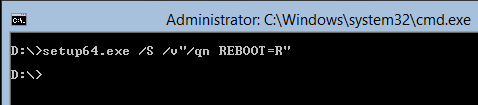
I believe your command should be “REBOOT=Y” instead of “REBOOT=R”
You also need to trust the command by prefixing setup64.exe with .\
Thanks, Martin! Your instructions saved me a LOT of time!