Working on vmware is great, but it gets even better when you have some sounds.
A straight out the box install gives you a error on the sound card.
The audio Service is not running
No audio Devices are installed
It took me some to figure out this problem, but at the end … it was really simple.
Let’s make it work !
Server 2003
Go to:
Start >> Programs >> Administrative Tools >> Terminal Services Configuration
On the right side of the MMC highlight RDP-Tcp
Right-click and choose properties
Go to the Client settings tab
Untagg the Audio mapping and press apply.
You will need to login again to make it use the new settings.
Server 2008
Go to:
Start >> Programs >> Administrative Tools >>Terminal Services >> Terminal Services Configuration
In the connection windows highlight the RDP-Tcp connection, right-click and choose properties
Go to the Client settings Tab.
There you will find the redirection of Audio disabled by default.
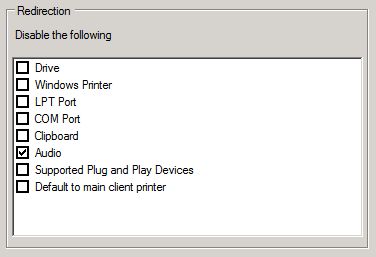
Untagg the Audio and press apply.
You will need to login again to make it use the new settings.
XP / Vista / Windows 7
The clients don’t have the terminal server configuration mmc, so this has to be changed from within the Local Group Policy.
Go to:
start >> run >> mmc.exe
Go to file >> Add/remove snap-in
In the list choose Group Policy object editor and click on ADD
Default option is local Computer >> Click on Finish
Click on OK
Now navigatie to:
Local Computer Policy
>> Computer Configuration
>> Administrative Templates
>> Windows Components
>> Terminal Services
>> Terminal Server
>> Device and Resource Redirection
Here you will find the option: Allow Audio and Video playback redirection
This setting needs to be enabled

Restart your client and make a connection!
Have fun.
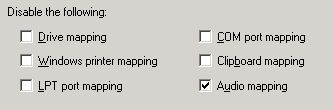
Excellent tutorial. Thank you!
Well done! Thank you.
Thanks for this. Once changing the group policy this worked a treat for the two client machines I am utilising. However next time I went to use it is no longer working although checking the Local Group Policy shows the setting as still having audio and video playback still enabled.
Has anyone got any clues?
Great tutorial and solution. However with Vista client whilst the solution was effective on restarting the client, next time VM was utilised on client it was not effective. Running ESX Server 3i. Checking settings reveals the audio is still enabled in the “Device and Resource Redirection”.
Has anyone else experienced this? Doesn’t make sense to me when it initialy worked.
Terminal services branch does not exist in windows 7 .
Very nice, helped me solve my problems.
Thx
Terminal Services is called Remote Desktop Services in Windows 7
Thanks, was very helpful !!!!!!!!!!
Nobody seemed to answer the question about the solution not working after reboot. Is the fix permanenet or not?
Does this solution require a physical soundcard on the host?
Yes, you will need a soundcard in the computer which is connecting to the RDP server.
isn’t work can anyone help ? W08 still show me The audio Service is not running. what’s wrong with my virtual machine i has installed the vmtools to my machine
Works on VSphere 4.x VM running Windows7
Thanks!
This did the trick. Thanks!
It’s worth noting that I thought it might be necessary to ensure that the virtual audio device was present and showing in the VM’s settings, but even though it does not show up, the enabling of audio as seen above works.
Thank you very much for this information.
This is verymuch usefull.
I have resolved my audio problem using this article.
Thanks a lot.
Regards
siddhesh
tanQ