The balloon tip to change your password is only shown for a few seconds. Often users complain that they can’t read the balloon tip that fast. So we have to increase the display time of the balloon.
Solution: Make a change to the Registry by using a GPO
Open your RDS Server User Policy and expand the following folders:
User Configuration, Preferences, Windows Settings, Registry
Right click and choose New, Registry Item
Key Path: SOFTWARE\Microsoft\Windows\CurrentVersion\Explorer\TrayNotify
Value name: Balloontip
Value type: REG_DWORD
Value Data (hex): 00000009
ll should look like the above screenshot.
Click OK and you’re all set!
This changes the display time to 9 seconds.
More tips and tricks can be found on my Remote Desktop services 2008R2 page.
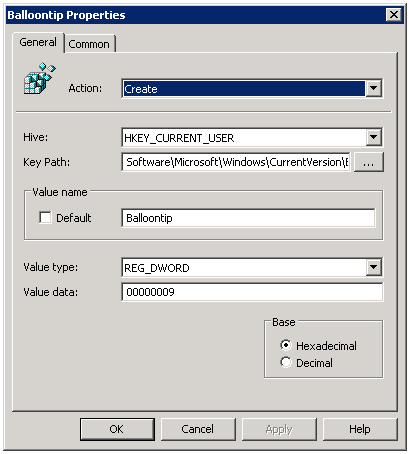

Okay that is great for changing the display time, but what about for having a notification balloon in the tray not just display once, or once a day, but everyone 4 hours.
Specifically the windows update notification balloon. I want it to show every hour not every 24 hours.
Created the GPO, I see the setting in the registry but it doesn’t work. The password expiratin ballon comes up for 5 seconds only. My GPO says to display it for 60 seconds.